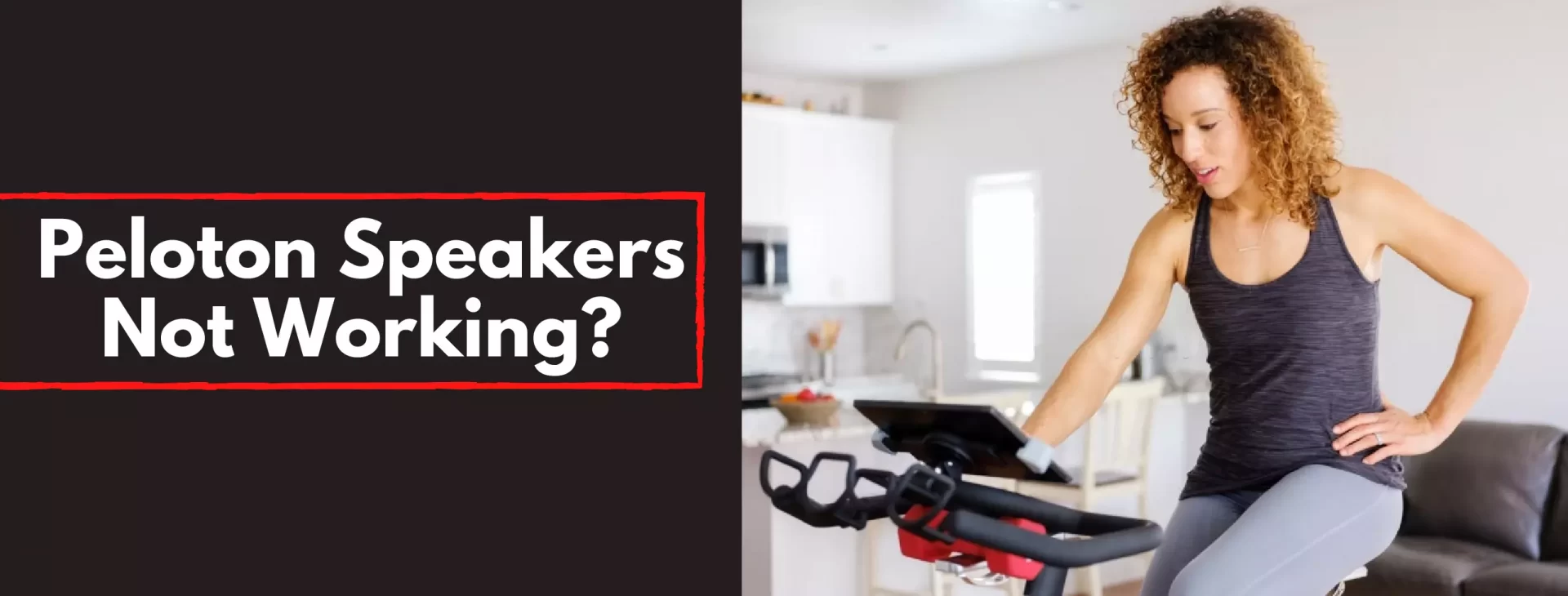Are you just finished setting up your new Peloton bike, ready to take your first class, and you realize Peloton speakers are not working? How irritating it is to go through such an annoying problem?
Don’t worry because the issue may be due to various reasons, and you need to seek it out in order to get rid of the “Peloton Speakers not working” headache. Let’s try to find out the best possible ways to solve the peloton speaker’s issues and some valuable tips for troubleshooting the peloton bike.
Contents
Peloton Speakers Not Working? – The Reasons
Peloton bikes are equipped with high-quality speakers, and therefore before checking the speakers, it is wise to check for the following errors.
Check Your PC/Laptop, Monitor, And Connection.
- First of all, you need to check that your monitor’s volume is not down or it is muted.
- Check your PC/laptop settings.
- Make sure your PC/laptop is not on mute mode, or its volume is down.
- Also, check the setting of the sound output device in your operating system, and they are correctly set to the monitor.
Check Your Cable Connection
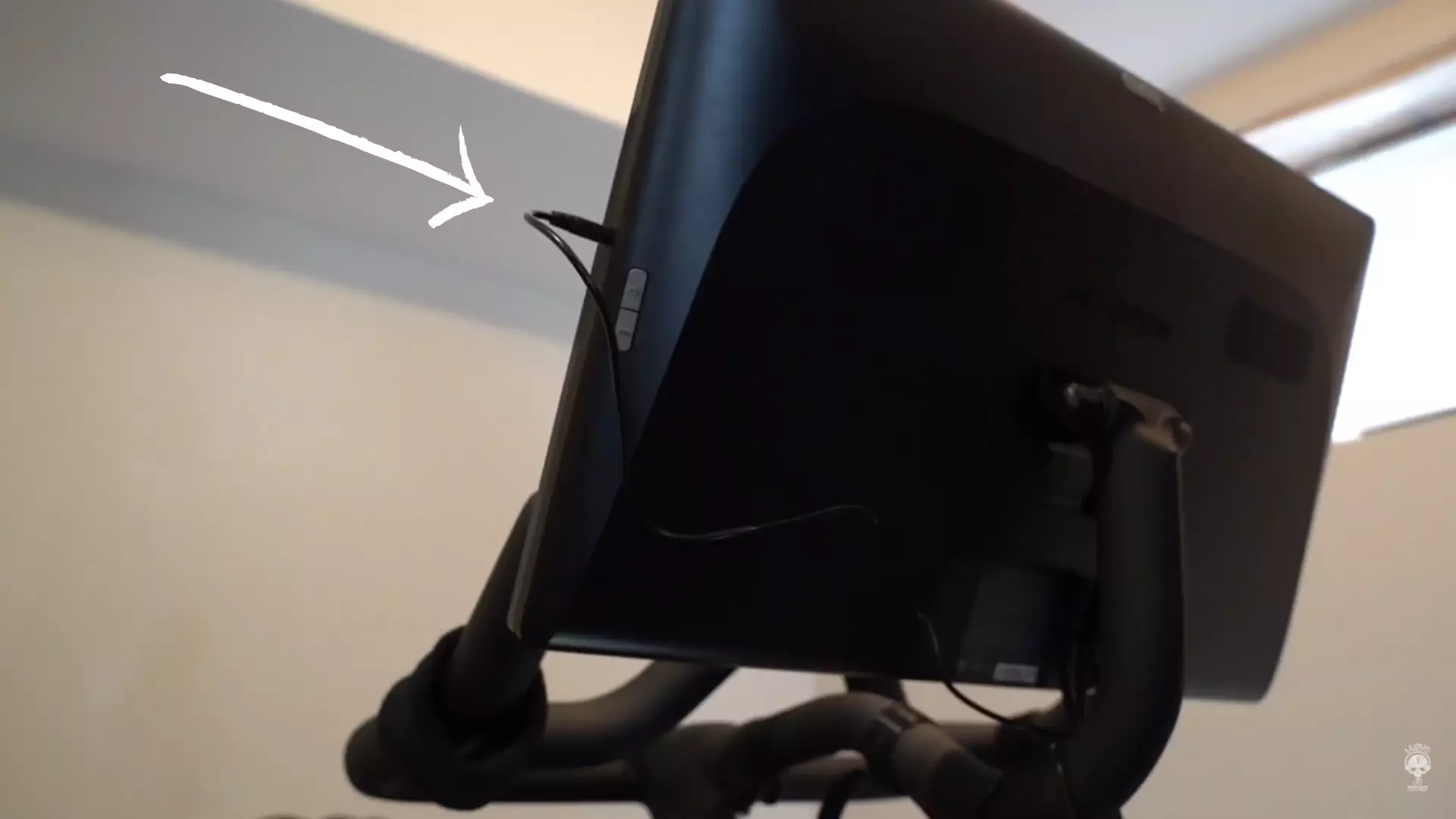
If you connected the peloton by HDMI cable, ensure that the connection is secured, re-plug it, or try another HDMI cable in direct connection.
If you are using a VGA cable, make sure the audio cable is properly connected to the AUDIO/HEADPHONE/LINE PUT port and plugged into the LINE/AUDIO IN of your monitor.
If the peloton speakers are still not working, it is better to try changing your PC/laptop or speakers for cross-checking.
Peloton Bike Bluetooth Synchronization Issues
There may be different reasons for the peloton speakers not working or their poor performance. One reason can be Bluetooth connection.
Here are some valuable tips to help in troubleshooting app freezes and Bluetooth synchronization. Most of the time, it’s your internet speed that can cause issues.
Check the internet speed by taping the bottom right of your screen. No, go to the about option and check all the display lists.
Click on the browser icon and select the URL replacing address by pressing the speed on me option. Click on the go and then click on the start test when the page is reloaded.
These steps will help to check the internet connection, and you can conveniently determine the compatibility.
It is advised to clear the cache and then restart the touch screen.
Factory Reset
Another effective method to solve many errors, including speakers, is by doing the factory reset. The following process will help to factor reset your peloton bike.
- Hold the power button and then tap on the top volume button at the same time.
- Remove the power button and use the volume bottom for further proceedings. Now click on the navigation button.
- Select the yes option to delete all the data of the bike.
- Now choose the swipe up option and reboot the complete peloton’s system.
- It’s time to go for the reboot now option.
- The peloton logo will appear on your touch screen, and you are good to go with factor reset.
If the peloton speakers are still not working or there is an issue, contact customer support for further help.
Resolving Audio Issues on Peloton Bike/Bike+: A Step-by-Step Guide
To troubleshoot audio issues on your Peloton Bike/Bike+, follow these steps:
- Hold down the power button on the touchscreen until the shutdown prompt appears.
- Select “Shut Down” to power off the device.
- Unplug the power cable from the outlet and wait for 30 seconds.
- Plug the power cable back in and switch on the power button.
- Hold the power button on the touchscreen for 5 seconds to turn on the Peloton Bike/Bike+.
By following these steps, you can effectively troubleshoot and resolve audio issues on your Peloton Bike/Bike+, ensuring a seamless and enjoyable workout experience.
How to Enable Speakers Again on Your Peloton Bike
To enable your speakers on your Peloton bike and regain audio functionality, follow these simple steps:
- Open the Peloton App on your phone or tablet.
- Tap on “More” located in the bottom right corner of the main screen.
- Select “Settings.”
- Scroll down and tap on “Audio.”
- Ensure that both “Speaker Audio” and “Headphone Audio” options are checked under the “Device” section. If they are unchecked, tap on them to enable them.
- Tap on “Close.” Your Peloton will automatically save the settings. You can now exit the app.
- To test if your speakers are working, return to the Peloton App main screen and select a ride or class to start streaming.
By following these steps, you should be able to successfully enable your Peloton bike speakers and enjoy your rides with immersive audio once again.
Some FAQs Regarding Peloton Speakers
Why is the audio not working on my Peloton?
The audio on your Peloton may not be working due to muted or low-volume settings or connectivity issues with headphones or speakers. Ensure proper volume levels and check connections for a resolution.
How do I unmute my Peloton Bike?
To unmute your Peloton Bike, follow these steps: Press the Home button, then select Menu. From there, go to Sound > Volume and adjust the media volume settings to your desired level.
Does Peloton have built-in speakers?
Yes, the Peloton Bike features built-in speakers within its attached 21.5-inch touchscreen tablet. You have the option to listen to workouts directly through these speakers or use wired or Bluetooth headphones, with Bluetooth being recommended for a more convenient and tangle-free workout experience.
How do I get my Peloton out of sleep mode?
-
- Access the Settings menu.
- Navigate to the Screen options.
- Select Auto-Sleep.
- Choose a desired time setting to adjust the sleep mode duration. To wake up the Peloton Guide from sleep mode, simply press any two buttons on your Peloton Guide remote.
Why is my Peloton headphone jack not working?
To troubleshoot a non-working Peloton headphone jack: Check volume settings, test headphones on other devices, try a different headset, and ensure the cable is properly connected.
Conclusion
In conclusion, if you’re experiencing issues with your Peloton speakers, try adjusting volume settings, checking connections, and testing with different devices. For further assistance, contact Peloton support. Enjoy your workouts with optimal audio quality.