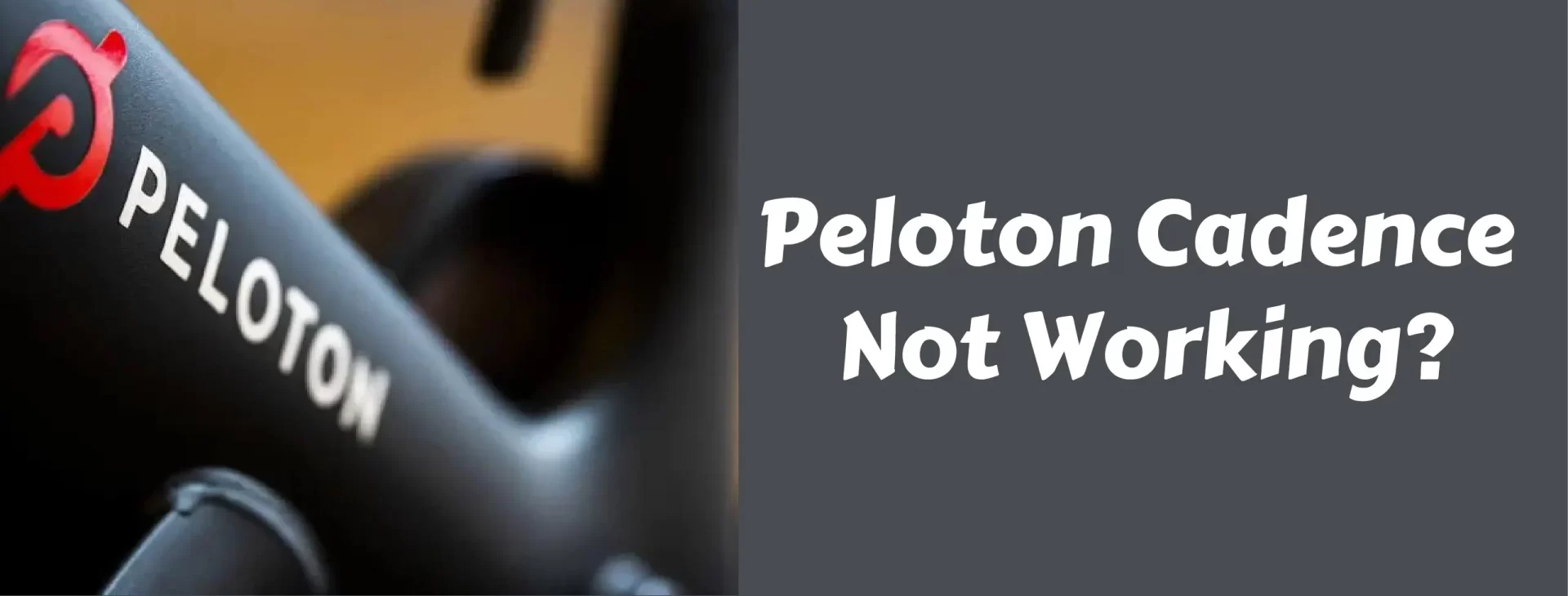Peloton Cadence not working? Don’t worry – you’re not alone! Many people have been struggling with this issue, and luckily there are a few things you can do to troubleshoot it.
In this article, we will explain why your peloton cadence not showing correctly and what you can do to fix it! Read on!
Contents
Possible Causes of Cadence Trouble: How To Fix Them! Peloton Cadence Sensor Not Working
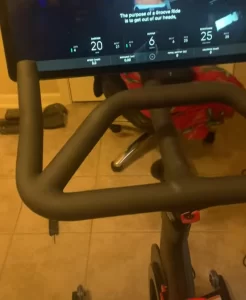
Incorrect Sensor Placement: This is one of the most common causes of cadence trouble. Make sure that your sensor is placed on your wheel in the correct spot and that you haven’t put it on your bike’s frame.
Damaged or Dirty Sensor: Your cadence sensor needs to be perfectly clean for it to work properly, so make sure that any dirt or grease is removed before installing it on your wheel. Also, make sure that there are no cracks in the plastic. If your sensor is damaged, you’ll need to replace it.
Other Issues
Loose Wires: If your wires are loose, this can also cause cadence trouble. Ensure that they’re securely attached to your bike and the sensor itself.
Bad Battery: If your battery is low or dead, this can also cause problems with your cadence sensor.
These are some reasons why your peloton cadence and output are not working. By fixing them, you will be able to get rid of the problems you are facing!
Troubleshooting Peloton Metrics: Fixing Cadence and Resistance Issues
Are Peloton metrics not displaying correctly on your bike? If you’re seeing zeros for resistance and cadence when they should be working, you’re not alone. Here’s how to address this problem:
Troubleshooting Steps:
- Turn off your tablet and unplug the bike’s power cable.
- Behind the tablet, unclip the connector securing the two cables.
- Remove both cables.
- Plug the cables back in securely.
- Reattach the clip.
- Plug the power back into the bike.
- Hold down the power button on the tablet to restart it and test if the metrics are working.
If the issue persists, try a “Tablet Hard Reset” as documented in our guide. Log into your profile, start a ride (you can delete it later), and turn the orange resistance knob while pedaling. The metrics should now show values other than zero.
Static Discharge Fix:
If the above steps don’t work and you still see zeros, try a “Static Discharge” procedure:
- Tap the clock in the upper right-hand corner.
- Go to Device Settings > Apps > Peloton.
- Tap Storage and then Clear Cache.
- Power off the screen.
- Unplug the power from the wall and the rear base of the bike.
- Unplug both cables at the back of the screen.
- Hold “Power” and “Volume Up” simultaneously for 30 seconds.
- Reconnect all cables, power on, and press the resistance knob down (like braking) for 20 seconds.
- Release the knob and turn it to check the metrics.
If these steps don’t resolve the issue, it might be a loose connection at the board on the side of the wheel or a faulty board. In rare cases, the cables connected to the flywheel sensor may be loose or improperly installed.
How To Improve Cadence on Peloton? Easy Steps
Make sure your bike is properly set up. Your seat height, handlebar height, and distance to the handlebars should all be set up correctly for you. You can find out how to set up your seat height on the Peloton Bike here, and you can find out how to set up your handlebar height on the same page.
Make sure your cadence sensor is securely plugged into your bike and that it is seated correctly in its housing. This guide here shows how to plug in the cadence sensor.
Make Sure Your Cadence Sensor is Getting Accurate Readings.
The magnetic cadence sensors are best when the conditions are not too dusty or raining (due to dust). If you find that your cadence doesn’t work in dusty conditions but will work when you swipe away some of the dust around the sensor, this is a good indication that your cadence sensor is accurate.
If not, then try moving it around to see if the cadence starts functioning again – this means that it isn’t accurately reading any of the magnets.
Make sure you’re standing on the pedals when you ride – Peloton’s app will tell you whether or not you are correctly positioned to ride the peloton!
Make sure your shoes are securely fastened to the pedals. Use some water to wet the bottom of your shoes if the cadence is still not working.
Make sure your bike is properly calibrated. To do this, go to “Settings” in the main menu, and select “Calibration.” Follow the on-screen instructions to complete the calibration process.
Following these rules will ensure that your peloton Cadence works for you!
Peloton Cadence: What is it?
Peloton Cadence is the number of pedal revolutions per minute that you complete while cycling. This number is critical to track because it can help determine how hard you should be pedaling to achieve your desired results.
Generally, you’ll want to aim for a cadence between 80 and 100 revolutions per minute. If you’re starting, you may want to start at the lower end of this spectrum so that your body can adjust to the increased workload. You may also need to experiment with different cadences to find one that works best for you.
If you’re looking for a high-intensity workout, try aiming for 100 revolutions per minute or higher. If your goal is to burn lots of calories, you should be working at a low intensity and maintain an average speed at or just below 50 revolutions per minute.
The faster your pedal, the more work your heart needs to do to keep blood pumping through your body. Many people who have just started cycling may want to aim for a cadence closer to 80 revolutions per minute to avoid injury. As you become more experienced, you can increase your cadence to match your goals.
How To Change Cadence on Peloton?
There are many ways to change your cadence on the peloton. If you’re looking to increase your speed, one way to do this is to increase your cadence.
This can be done by pedaling faster or by using a higher gear. Alternatively, if you’re looking to save energy, you can decrease your cadence by pedaling at a slower speed or using a lower gear.
To Adjust Your Cadence on The Peloton:
- Go to “Customize Workout.” You can do this by tapping the wrench icon in the upper right-hand corner of any workout screen and then touching “Customize Workout.”
- Find your current gear in the “Cadence” section.
- Change your gear by either scrolling up or down or using the “+” and “-” buttons.
- Tap “Done.” Your new cadence will be saved for your next ride.
Remember that it’s crucial to find a comfortable cadence for you, and remember that your gears and cadence will change depending on the type of ride you’re doing and whether it’s uphill or downhill.
Always focus on pedaling with good form, and don’t worry about achieving a specific number. Experiment to find what works best for you!
FAQs Regarding Peloton Cadence
Why is my cadence not showing on Peloton?
If metrics are missing during your class, it could be due to a loose connection between the monitor cable and the touchscreen. To fix this, firmly secure both cables at the back of the touchscreen.
Why are not my Peloton stats working?
Start by power cycling your Peloton: Turn off the bike, unplug it, wait a few minutes, then plug it in and power it on. If this doesn’t resolve the issue, recheck and ensure the monitor cables are securely connected and undamaged
How do I get cadence to show on Peloton app?
To connect your cadence sensor, simply follow these steps:
1. Begin a cycling class on the app.
2. Click the ‘Connected Devices’ button.
3. Select ‘Cadence.’
4. Tap your device’s name to pair the cadence monitor, and your live cadence metrics will appear instantly.
How do you adjust the cadence on a Peloton?
To adjust your cadence on a Peloton bike, you simply need to pedal at the desired speed. The bike’s built-in power meter automatically measures your cadence as you pedal, so the faster you pedal, the higher your cadence will be. There’s no manual adjustment needed; it’s a natural response to your pedaling speed.
Why is my cadence not connected?
The reason your cadence is not connecting is likely due to it being already paired with another device or app. Please ensure you’ve disconnected the sensor from any other devices or apps before attempting to connect it to Cadence, unless specified otherwise. This will ensure a successful connection.
Final Words
We have provided you with several ways to ensure that your Peloton Cadence operates properly. All of these possible causes are easily solvable. But if these steps don’t fix your problem, you’ll have to contact Peloton. The last resort is usually taking your bike in to be serviced.